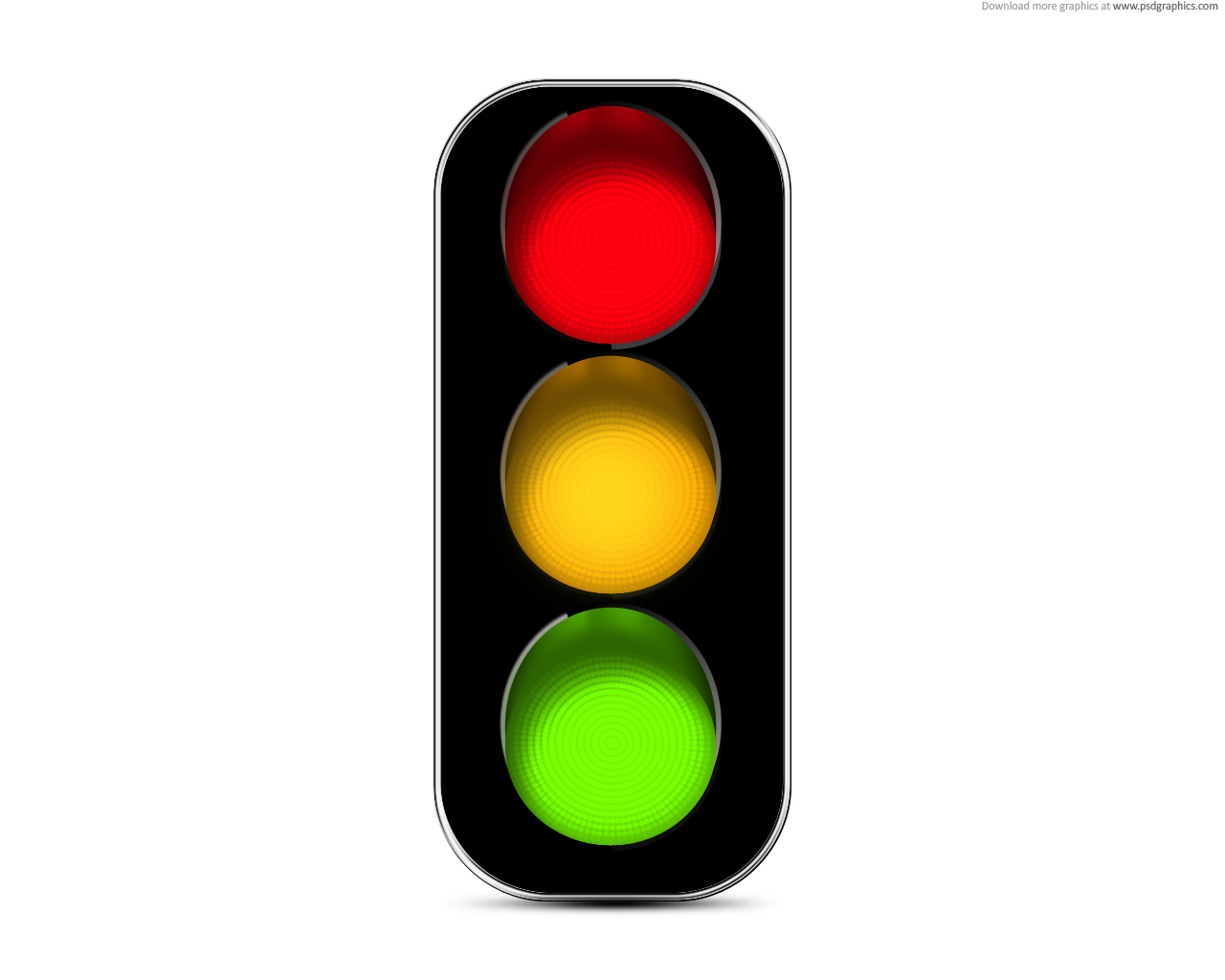To set the period you would like to monitor, use the scroll window to set the start date of the IFLS Period. (This is the first day of work period. The App will generate 2 to 5 days prior this date to record sleep pattern for IFLS Calculations.)
Use the Stepper to set the amount of days of the IFLS Period.

Simple Smart Solutions


Are you Safe to operate?
Now with more functionality !